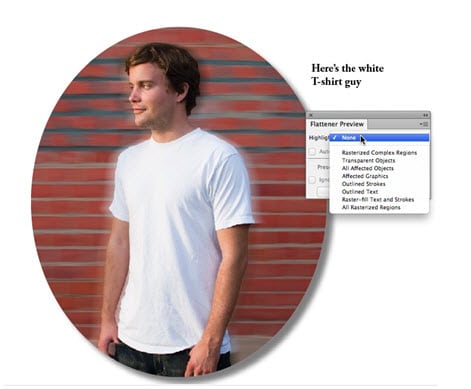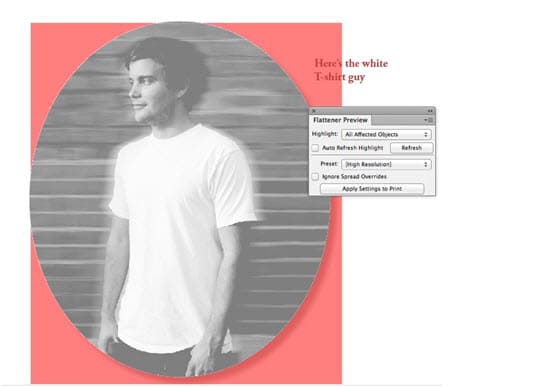Some newer RIPs (raster image processors) used to prepare artwork for commercial printing don’t require that transparency in the art be flattened. We covered what transparency flattening is in this posting. For example, Adobe PDF Print Engine RIPs can accept PDF files that contain live transparency.
But when transparent objects must be flattened for PostScript processors in Adobe applications like Adobe InDesign and Adobe Illustrator, occasional problems can occur. To view these potential issues, you can use InDesign, Illustrator, and Adobe Acrobat Pro to view transparency interactions.
In Adobe InDesign, choose Window > Output > Flattener Preview. In Adobe Illustrator, choose Window > Flattener Preview. In Adobe Acrobat Pro, choose Flattener Preview in the Print Production panel. There you can a number of options for previewing transparency issues.
In the example shown, the image is surrounded by a drop shadow (a transparency effect). The type at the upper right doesn’t touch the image, but because it is lower in the stacking order than the image and it falls within the bounding box of the transparency effect, it is affected. If we select Highlight > All Affected Objects in the Flattener Preview panel, it turns pink, indicating that it’s an affected object. This could cause the type to spread (get thicker) when the transparency is flattened.
It’s a best practice when working with transparent objects to put text and thin vector objects above transparency to avoid such problems. In this case, moving the type to a higher layer will solve the problem.
Need help with your print? Talk to a live print expert today: 800-930-7978.