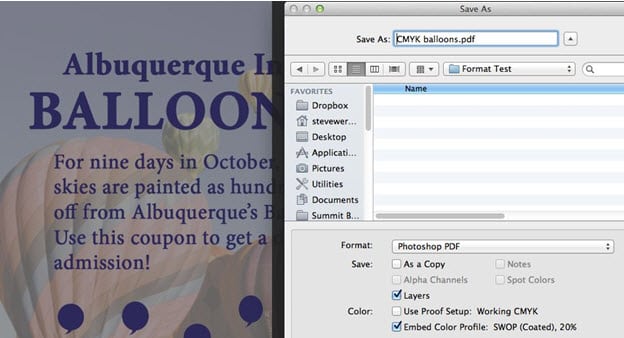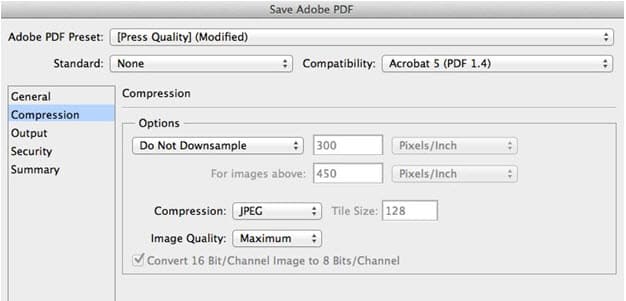This is the fifth and last posting about formats for saving images. We started a couple weeks ago with the Photoshop PSD format. Then we continued with TIFF, EPS and JPEG formats.
Usually Photoshop images are created to be placed in another application. And, as we have pointed out in the linked post, the Photoshop native format (PSD) works best most of the time. But there are two cases when you might want to use the Photoshop format: The first is when the image will be the final job to be printed. The second is if you have type or vector layers in your Photoshop image and you want to place them into InDesign or Illustrator at the highest possible resolution.
In the example pictured below, an image that consists of both an image and type are combined in one Photoshop file and are being placed into InDesign. If this image were saved and placed as a PSD file, the type would be rasterized at the resolution of image pixels. However, saved as a Photoshop PDF file the type (or vectors) are kept as vector art at the highest possible resolution.
Photoshop uses the same PDF presets as other Adobe Creative Suite applications like InDesign and Illustrator. If you choose to save your file as Photoshop PDF for high-resolution printing, start by choosing a high-resolution preset like PDF/X-1a or Press Quality. Then in the Save Adobe PDF dialog, choose Do Not Downsample in the Compression setting. On the Output panel, choose Color Conversion: No Conversion so the colors stay in the same color space.
Need help with your print? Talk to a live print expert today: 800-930-7978.