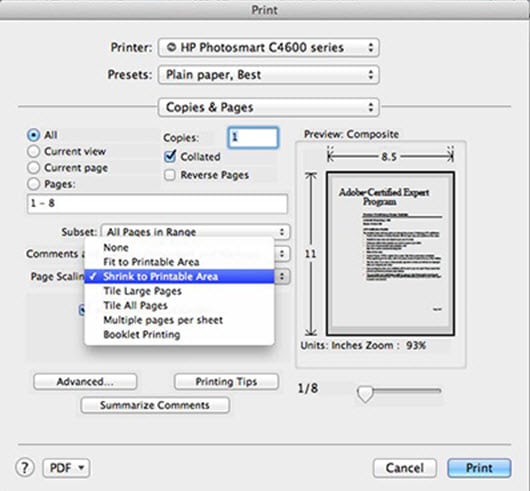A common complaint when printing from Adobe Reader or Acrobat is that the page is not the right size. Often you find that when you print your pages to your desktop printer they have gotten smaller.
This is an easy problem to solve. You just need to look closely at the choices in the Print dialog of Adobe Reader or Acrobat.
The dialog boxes will look different depending on what version of Reader or Acrobat you’re using. Here is how the Print dialog (File > Print) looks in the current version of Reader 10.1.3. Notice that it defaults to Shrink to Page. You just need to switch to Actual Size.
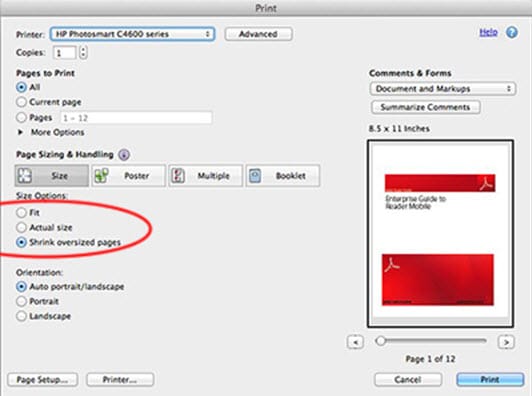
The dialog looks different in Acrobat or Reader 9. Here you need to choose None (meaning “no scaling”) if you want to print at actual size. It defaults to Shrink to Printable Area.
Need help with your printing? Talk to a live print expert today: 800-930-7978.