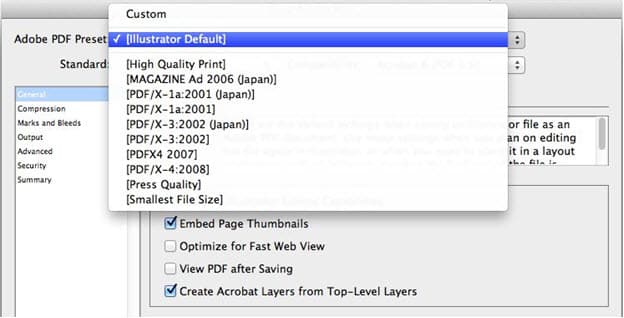In my previous blog post, I talked about the usefulness of saving PDF files in Photoshop and Illustrator.
In this posting, I wanted to help you pick from the PDF presets available to help you make the right choice. The dialog below is from Adobe Illustrator, but the choices in Photoshop are the same—with one exception.
Illustrator Default is only found in Illustrator. You would choose this when you plan on opening the PDF again, or placing it in a layout program like Adobe InDesign. This option is not found in Photoshop.
High Quality Print is found in both Illustrator and Photoshop. Use this preset to create a PDF document for high-quality printing on desktop printers and proofers. Color and grayscale images are downsampled to 300 ppi. Colors are left unchanged (they aren’t converted to another color space). Transparency is retained. Editing in Illustrator or Photoshop is turned ON.
Smallest File Size is found in both Illustrator and Photoshop. Use this preset for onscreen display, email, or the web. Color images are downsampled to 100 ppi, grayscale images to 150 ppi. Transparency is retained. Editing in Illustrator or Photoshop is turned OFF to keep the file size small.
Press Quality is found in both Illustrator and Photoshop. Use this PDF preset for high-quality commercial printing where the printer is comfortable receiving a PDF with live transparency. Transparency isn’t flattened. Color and grayscale images are downsampled to 300 ppi (considered an industry standard for commercial printing). RGB images are converted to CMYK; CMYK values are unchanged. Editing in Illustrator or Photoshop is turned ON.
PDF/X-1a, PDF/X-3, PDF/X-4 are found in both Illustrator and Photoshop. These are presets that are explicitly intended for commercial printing. All these settings will downsample images as described in the Press setting. Editing in Illustrator or Photoshop is turned OFF. Only print-related features are supported. If you choose PDF/X-1a, transparency is flattened and any RGB images are converted to CMYK. PDF/X-3 is like PDF/X-1a but RGB and color management is supported. PDF/X-4 supports transparency, RGB, and color management. Check with a commercial printer to see which they prefer.
As you can see there these options cover most of the uses for PDF files. However if you like, you can customize your PDF settings as well. In my third and last post in the series, I’ll cover how to create your own settings and why you might want to do this.
Need help with your print? Talk to a live print expert today: 800-930-7978.